I created a install script for ODOO on a brand new Ubuntu 14.04 server. This script can be used for installing 9.0 and master branches of the ODOO server.
The script can be found on github:
https://github.com/aschenkels-ictstudio/odoo-install-scripts/blob/8.0/ubuntu-14-04/odoo_install.sh
You can use the script on a server with the following commands:
[pastacode lang=”bash” message=”Installation Steps” highlight=”” provider=”manual”]
sudo apt-get install wget
sudo wget https://raw.githubusercontent.com/aschenkels-ictstudio/odoo-install-scripts/695fa66025765da19dabdaf801a38d295eab171c/ubuntu-14-04/odoo_install.sh
sudo sh odoo_install.sh[/pastacode]
Show script from Github:
[pastacode lang=”bash” user=”aschenkels-ictstudio” repos=”odoo-install-scripts” path_id=”ubuntu-14-04/odoo_install.sh” revision=”695fa66025765da19dabdaf801a38d295eab171c” highlight=”” lines=”” provider=”github”/]
In the script there are some parameters you can set at this time: Versions
OE_VERSION: choose the ODOO version you want to install 9.0 or master (trunk)
General OpenERP Settings
OE_USER: the user the odoo deamon uses
OE_HOME: the folder where the odoo-server resides
OE_CONFIG: the name of the config file
If you want to use the script copy the file to the server or paste the contents in a odoo_install.sh file.
Make the file executable
chmod +x odoo_install.sh
and start with
./odoo_install.sh
If you have run the script you should have a working ODOO server wich is available at: http://ipadress-server:8069
The server will auto start on reboot and you can start en stop the OpenERP server with service odoo-server start or service odoo-server stop or service odoo-server restart.
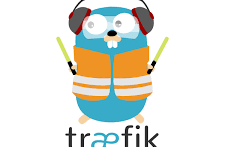



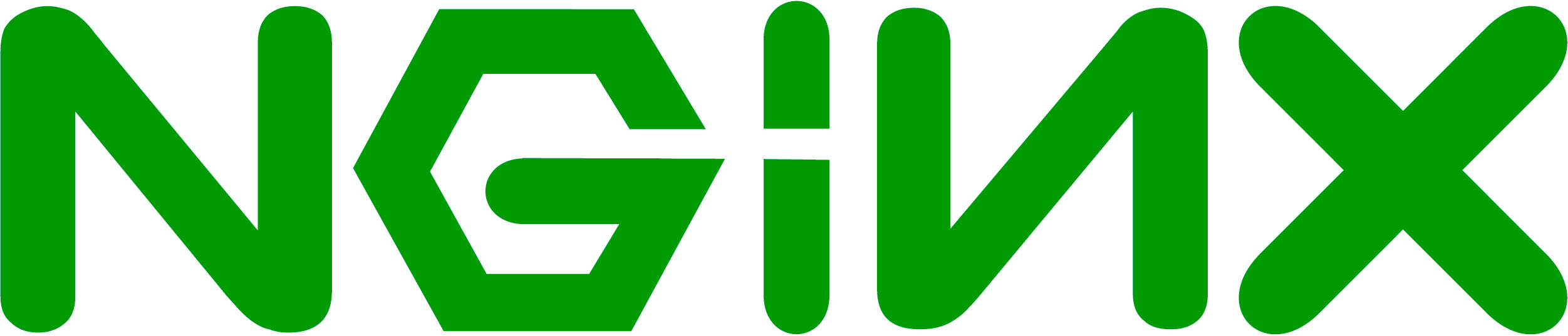
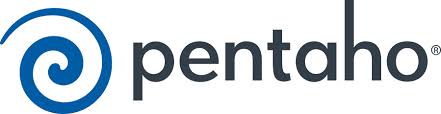
Thanks for your great great work.
I am not able to access DB. Please provide the default password on using this script
You can access the database when you use your odoo user. For example: su odoo (changes the user environment to user odoo)
[…] System enden. Eine große Hilfe war hier für mich das Script von auf dem Blog von André Schenkels http://www.schenkels.nl/2015/09/odoo-v9-install-script-ubuntu-14-04/. Ohne diese Script hätte ich wohl bis heute keine funktionierende Odoo […]
Thanks a lot for your script man !
hey be careful, it’s version 8 not 9!!
Hi André. Thank you again for the script. I think you’ve a line for creating OE_HOME/ folder.
Hi, I have ran your script, but I can’tcreate a datbase. What is the master password to create a database? Thank you
Hi… installation process was ok … but when trying to create database i got error, i reinstalled python packages and now i got error in /var/log/odoo/odoo-server.log
File “/opt/odoo/odoo-server/openerp/tools/cache.py”, line 85, in lookup
value = d[key] = self.method(*args, **kwargs)
File “/opt/odoo/odoo-server/openerp/addons/base/ir/ir_model.py”, line 956, in xmlid_lookup
raise ValueError(‘External ID not found in the system: %s’ % (xmlid))
QWebTemplateNotFound: External ID not found in the system: web.login
i already reinstalled python-passlib
superadminpassword is the password
Hi Sir,
Just finish a fresh installation. But the web interface is request for many password:
1. Master Password
2. Password of admin user
Hi André,
Thanks for your great work.
I used to install odoo 8 on vultr.com using your script and every thing works fine.
The Odoo V9 install script get me crazy…
After launching ./odoo_install.sh every thing seems ok but…
The root user cannot launch the server :
root@byspy:~# sudo odoo-server start
sudo: odoo-server: command not found
try to relaunch service
root@byspy:~# service odoo-server restart
Restarting odoo-server: start-stop-daemon: warning: failed to kill 8482: No such process
odoo-server.
Using odoo user
odoo@byspy:~$ service odoo-server restart
Restarting odoo-server: start-stop-daemon: warning: failed to kill 8482: No such process
odoo-server.
odoo@byspy:~$ start-stop-daemon: unable to open pidfile ‘/var/run/odoo-server.pid’ for writing (Permission denied)
Any idea.
Regards
The install script, when choosing ‘9.0’ gives you the error:
Could not open requirements file: [Errno 2] No such file or directory: ‘/opt/odoo/odoo-server/requirements.txt’
Storing debug log for failure in /root/.pip/pip.log
[…] ODOO v9 install script | Ubuntu 14.04 […]